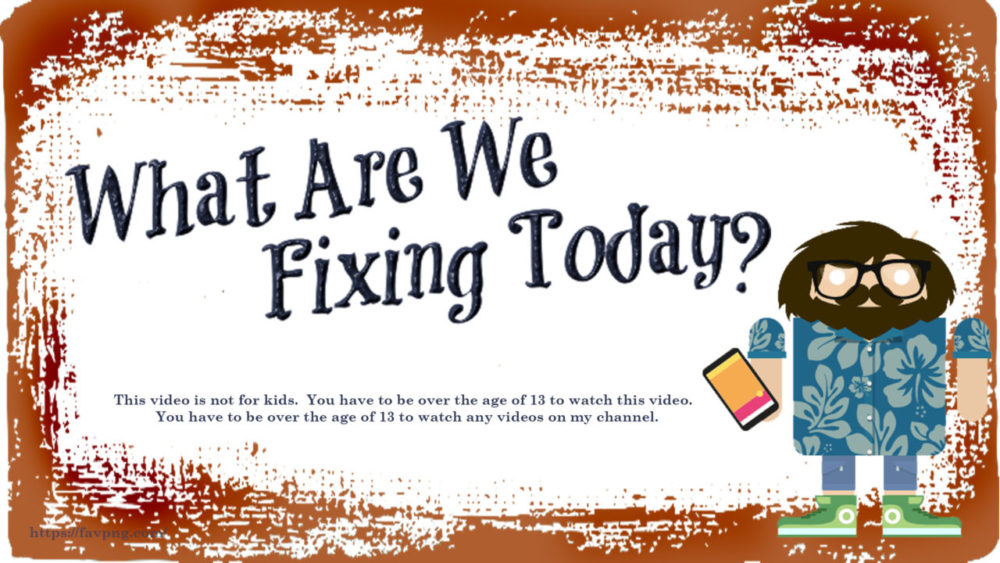In this video I install an old laptop Hard Drive in my Raspberry Pi 4 and remove the SD card completely. This can also be done with Solid State Drives or other storage mediums. I then use it to make an MQTT / Syslog Server
I (had) an old 386 server running to save my syslog messages and run an independent MQTT server. That server had a hard-drive failure, and I decides a giant dual processor 386 based Xenon server running just for that was a bit ridiculous. So I’m used an old Laptop Hard-drive, a tiny drive enclosure, and a Pi4 with a fan-less case to replace it.
Follow along and maybe we can both learn something.
Build SD card for initial boot
On a small SD card (to be used for install only) load RasPi Lite
Edit boot folder
Touch ssh
create wpa.supplicant.conf (if using WIFI)
Boot RasPi to update firmware
Insert SD
Boot it and log in
run: raspi-config
interface options
- make SSH server perm
advanced options
bootloader version
- update to latest
boot order
- usb then sd card
Build HDD
Build USB drive with one of the RasPi official installations. You can try others but not all have the tweaks to allow USB drive as Bootable OS.
Touch SSH file like above.
Reboot with SD card installed and USB installed in one of the blue connectors (Should boot the SD card and switch over to the USB Drive as it boots.)
Allow the new SSH fingerprint by following instructions on screen.
run: raspi-config
interface options
- make SSH server perm
Change the boot order:
sudo echo program_usb_boot_mode=1 | sudo tee -a /boot/config.txtWait until the USB drive appears to be done with expansion and disk check. (Might be 10 > minutes on a slower drive.) Drive activity will become less active.
Power down:
sudo shutdown -nowRemove SD card, leaving USB drive attached, power up to reboot without SD card.
Update the OS:
sudo apt update; sudo apt upgrade -y
Install Rsyslog
Pull down the files
sudo apt install rsyslogConfigure syslog as the server
sudo nano /etc/rsyslog.confRemove the hashtag from these lines and save the file:
#module(load="imudp") #input(type="imudp" port="514") #module(load="imtcp") #input(type="imtcp" port="514")OPTIONAL Create a new template for receiving remote messages. Add the template just before GLOBAL DIRECTIVES section:
$template remote-incoming-logs,"/var/log/%HOSTNAME%/%PROGRAMNAME%.log" *.* ?remote-incoming-logs & ~Restart rsyslog:
sudo systemctl restart rsyslog
Install MQTT
Install Mosquitto:
sudo apt install mosquittoVerify it is running:
sudo systemctl status mosquittoSetup Password: Create a simple text file, for example /etc/mosquitto/password_file_sample
username:password1 otherusername:password2etc…
This is the last you will see these usernames and passwords, so REMEMBER them.
Now encrypt it:
mosquitto_passwd -U password_file_sampleAdd a local config file:
sudo nano /etc/mosquitto/conf.d/local.confSAMPLE local.conf file. Adjust as needed:
# Turn off anonymous access allow_anonymous false # Point to the password file password_file /etc/mosquitto/password_file_sample # Connect Mosquitto to the syslog server log_dest syslog # Set what information is to be logged log_type error log_type warning #log_type notice #log_type information #log_type all # Turn logging off #log_dest none
Episode: 050
YouTube topic links: 00:00 Welcome 01:00 Assembly 02:18 Executive Summary 03:10 Build Installer SD Card 07:15 Boot Installer SD 09:31 Build Boot USB Drive 11:44 Set to boot USB Drive Only 15:00 Boot From USB Only 16:10 Rsyslog Setup 18:30 MQTT Server Setup 23:31 Close
Video related links:
USB3 Drive enclosure:
https://www.amazon.com/gp/product/B08BFHCJZX/ref=ppx_yo_dt_b_asin_title_o02_s00?ie=UTF8&psc=1&tag=drzzs0e-20
Pi4 power supply 3.5A:
https://www.amazon.com/gp/product/B07TYQRXTK/ref=ppx_yo_dt_b_asin_title_o03_s00?ie=UTF8&psc=1&tag=drzzs0e-20
No fan case:
https://www.amazon.com/gp/product/B07Y9FTLQH/ref=ppx_yo_dt_b_asin_title_o05_s00?ie=UTF8&psc=1&tag=drzzs0e-20
Ras Pi 4gb
https://www.amazon.com/gp/product/B07TC2BK1X/ref=ppx_yo_dt_b_asin_title_o05_s00?ie=UTF8&psc=1&tag=drzzs0e-20
SSD Reference 1 SSD Conversion:
https://jamesachambers.com/raspberry-pi-4-usb-boot-config-guide-for-ssd-flash-drives/
SSD Reference 2 SSD Conversion:
https://www.raspberrypi.org/documentation/hardware/raspberrypi/bootmodes/msd.md
Syslog Reference 1 Syslog Install Server:
https://pimylifeup.com/raspberry-pi-syslog-server/
Syslog Reference 2 Syslog Install Server:
https://computingforgeeks.com/configure-rsyslog-centralized-log-server-on-ubuntu/
MQTT Reference 1 MQTT install Broker:
https://pimylifeup.com/raspberry-pi-mosquitto-mqtt-server/
MQTT Reference 2 MQTT password:
http://www.steves-internet-guide.com/mqtt-username-password-example/
MQTT Reference 3 MQTT Logging:
http://www.steves-internet-guide.com/mosquitto-logging/
Fun, in case you cannot read the Qrcode at the end of the video…
Contact Links:
What are we Fixing Today Homepage / Website:
https://www.WhatAreWeFixing.Today/
Channel Link URL: (WhatAreWeFixingToday)
https://bit.ly/WhatAreWeFixingTodaysYT
What are we Fixing Today Facebook page (Sir GoodEnough):
https://bit.ly/WhatAreWeFixingTodaybFB
What are we Fixing Today Twitter Account (Sir GoodEnough):
https://bit.ly/WhatAreWeFixingTodayTW
Discord Account: (Sir_Goodenough#9683)
https://discord.gg/Uhmhu3B

Please help support the channel:
Buy me Coffee: https://www.buymeacoffee.com/SirGoodenough
PayPal one-off donation link: https://www.paypal.me/SirGoodenough
Cash App $CASHTAG: https://cash.me/$SirGoodenough
Venmo cash link: https://venmo.com/SirGoodenough
If you would like to donate anything to this channel, please use this address:
C/O: Sirius GoodEnough
322 Buena Vista Ave.
Department: DYT
Waukesha, Wisconsin, 53188-3602
Link to this video on YouTube:
https://youtu.be/6tiiO7q-yXc
video add-ins provided by:
spinny,
Video by Tech VideoStack from Pixabay
chalkboard
Video by imotivation from Pixabay
rocky
Video by mohamed Hassan from Pixabay
SirGoodenough Guy Animations Courtesy 3ATIVE Studios https://www.3ative.com/
Music from YouTube Library: Shawl_Paul by Norma Rockwell Compressor_Works_Twang by Max McFerren